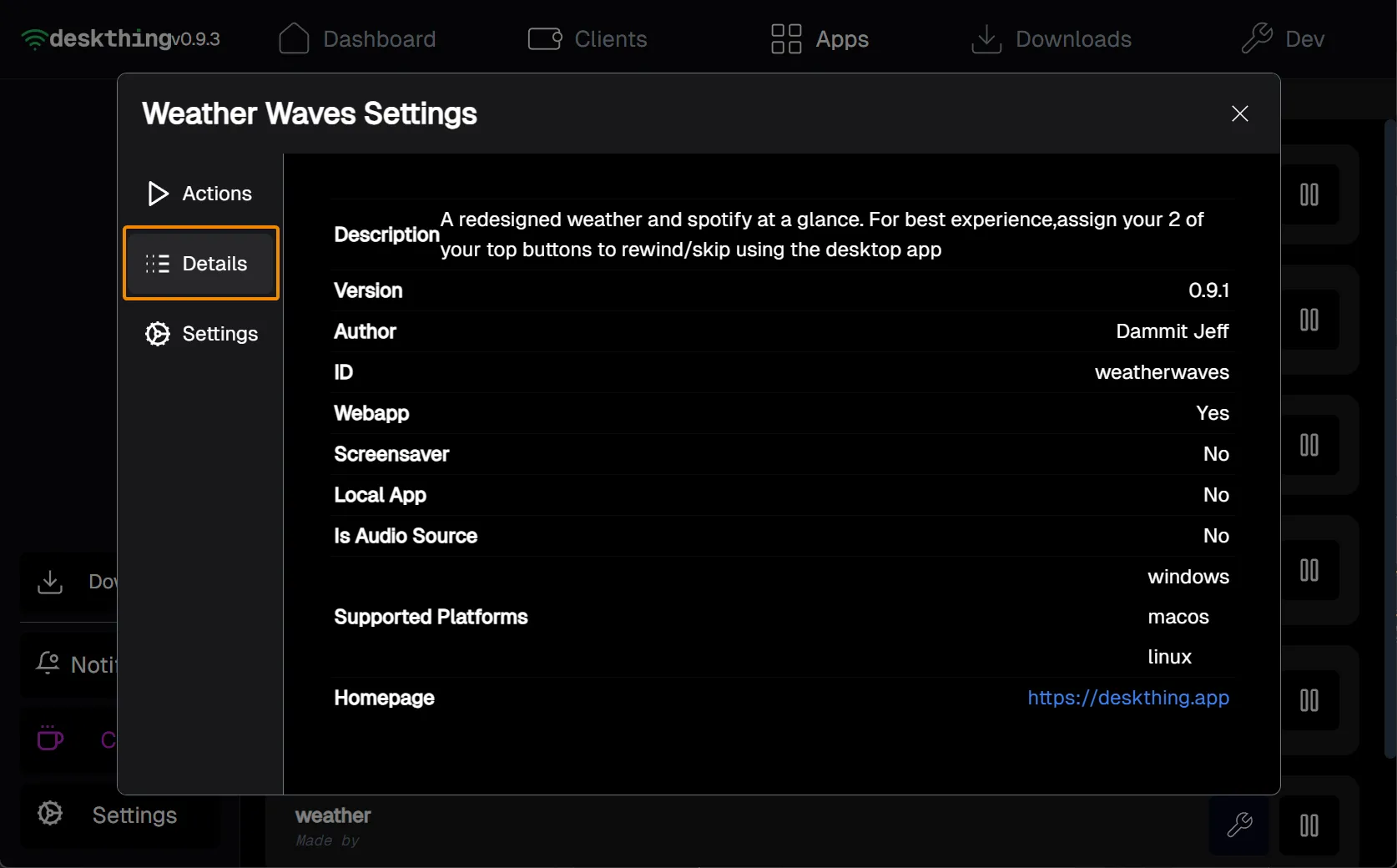Managing Apps
DeskThing Server can load official or community apps to extend its functionality. This section explains how to install and manage DeskThing apps. See the individual app sections for specific app details.
Adding Apps
Official apps have been developed by RipRod or the Thing Labs team. Official apps can be installed using the following steps:
1.) Within DeskThing Server, proceed to the Downloads Tab.

2.) Select the Download Latest button to download the app. A new window should appear requesting to initialize the app. Older versions of the apps can be found by selecting the “More Downloads” button.
3.) A new popup window should appear. Select Initialize App to complete the install process.
4.) Navigate to the apps to see the list of downloaded apps. Some apps may display requests or have additional settings options.
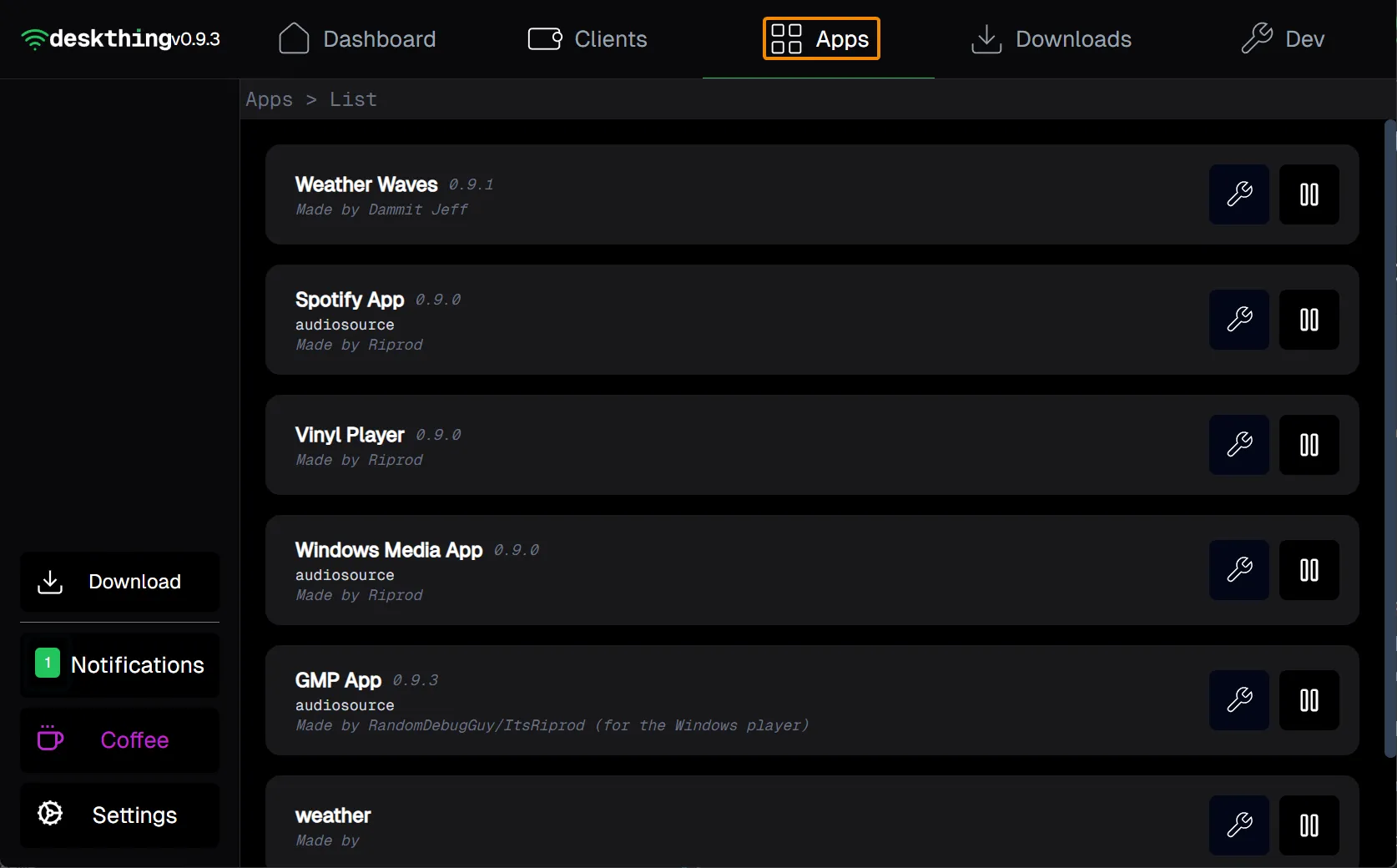
Community Apps
Communitity apps are unofficial projects. Find the full list of recognized community apps at deskthing.app/apps. They are created, maintained, and supported by members of the DeskThing community. Submit all issues to the respective GitHub pages.
Community apps can be installed using the Upload App button under the Downloads tab.
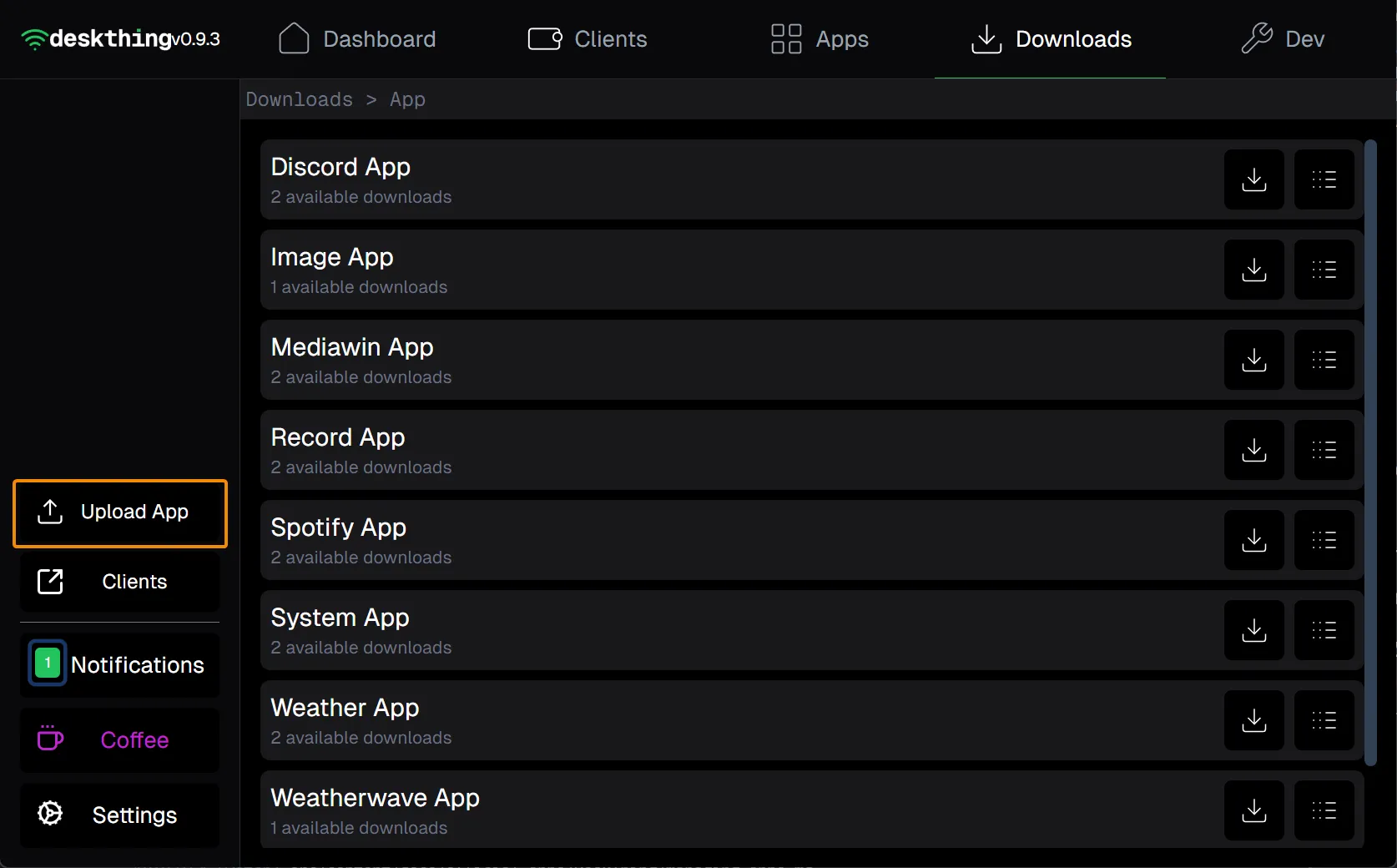
Managing Installed Apps
Select the Apps tab and select the Settings button to manage the installed apps. See the individual app sections for specific app details.
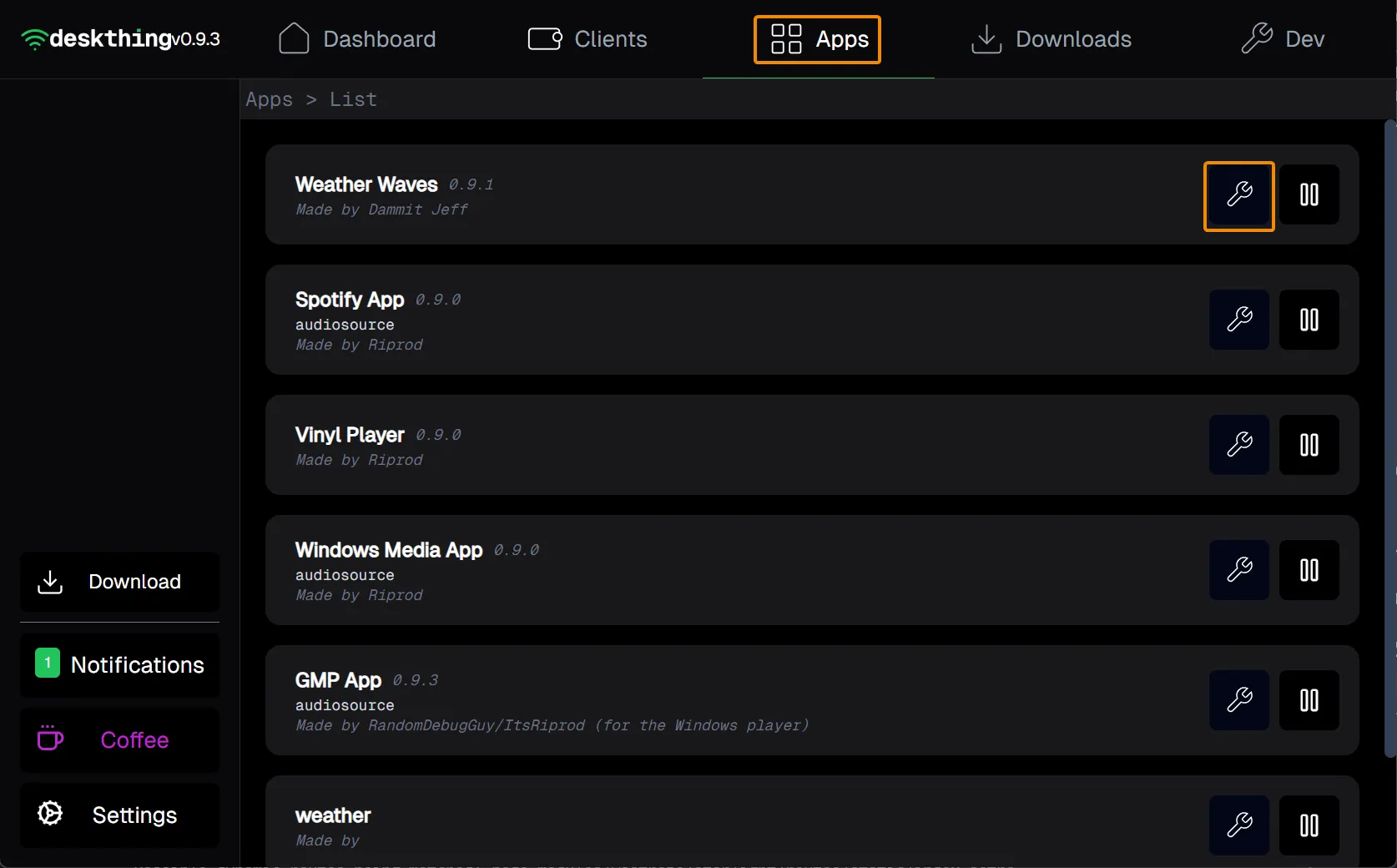
Modifying App Settings
The Settings tab display app settings.
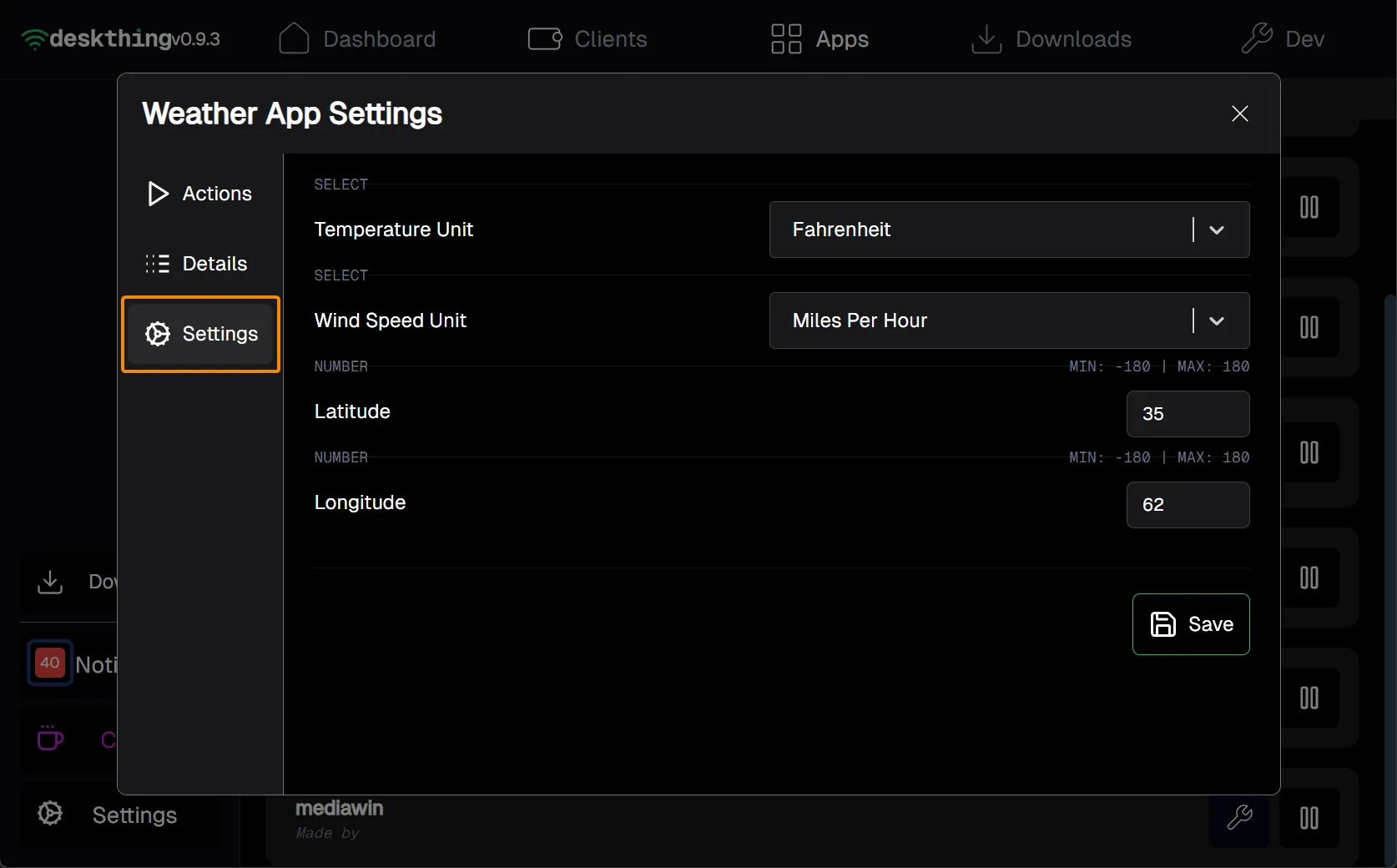
Disabling, Stopping, and Deleting Apps
Definitions:
Purge - Delete the app from DeskThing Server
Disable - Stop the app until re-enabled, this is persistent.
Stop - Stops the app until DeskThing Server is restarted.
Under the Actions tab, select the desired action.
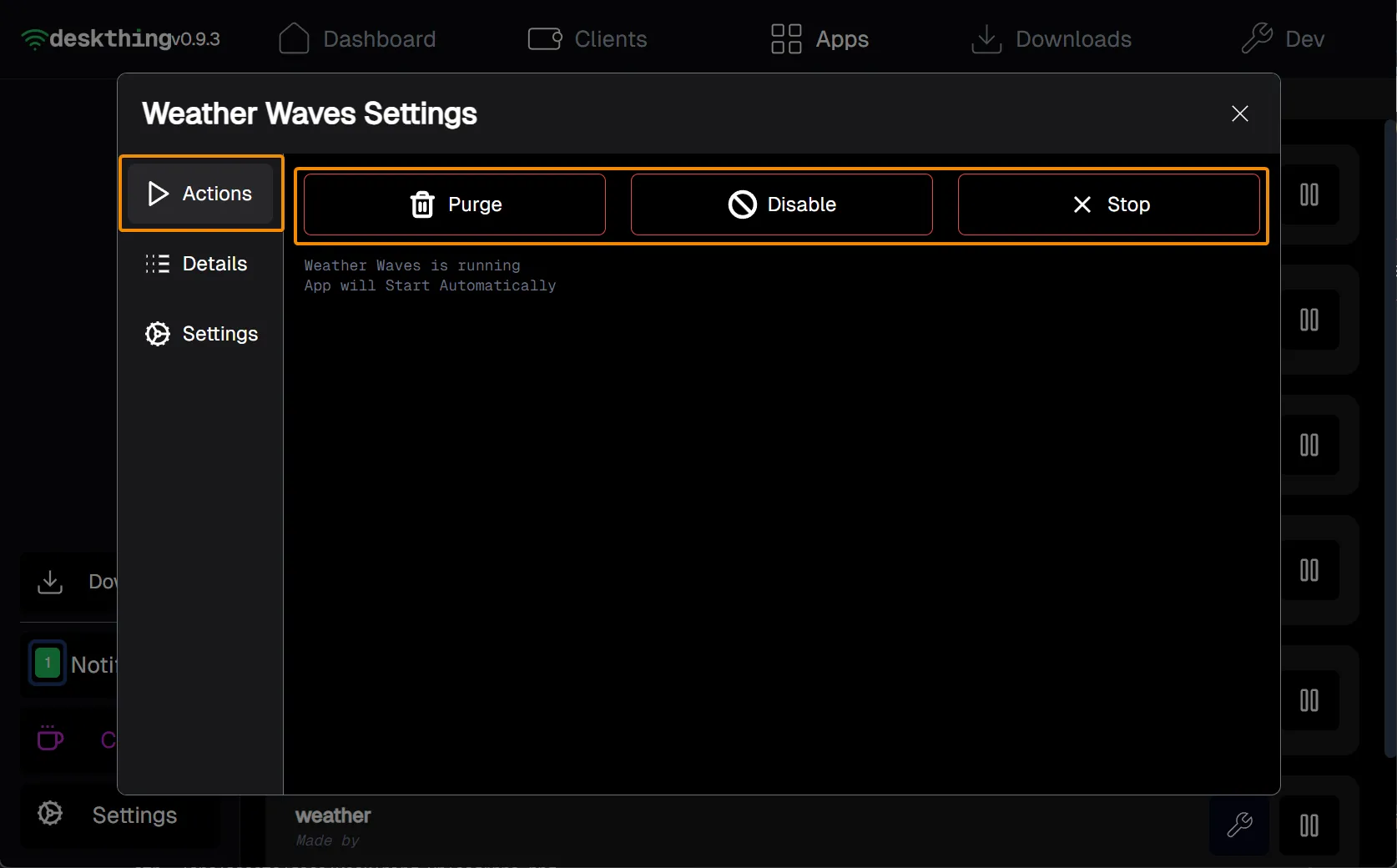
Locating App Version Info
Find useful app info under the Details tab.